
Did you notice those tiny lights on your keyboard? Wonder what they mean?
Well, the lights at the top right corner of a keyboard are indicator lights. A light is ON when a certain key is ON or pressed.
Basically, there are three keys that control those lights:
- Caps Lock
- Num Lock
- Scroll Lock

Let’s explore them one by one.
Caps Lock
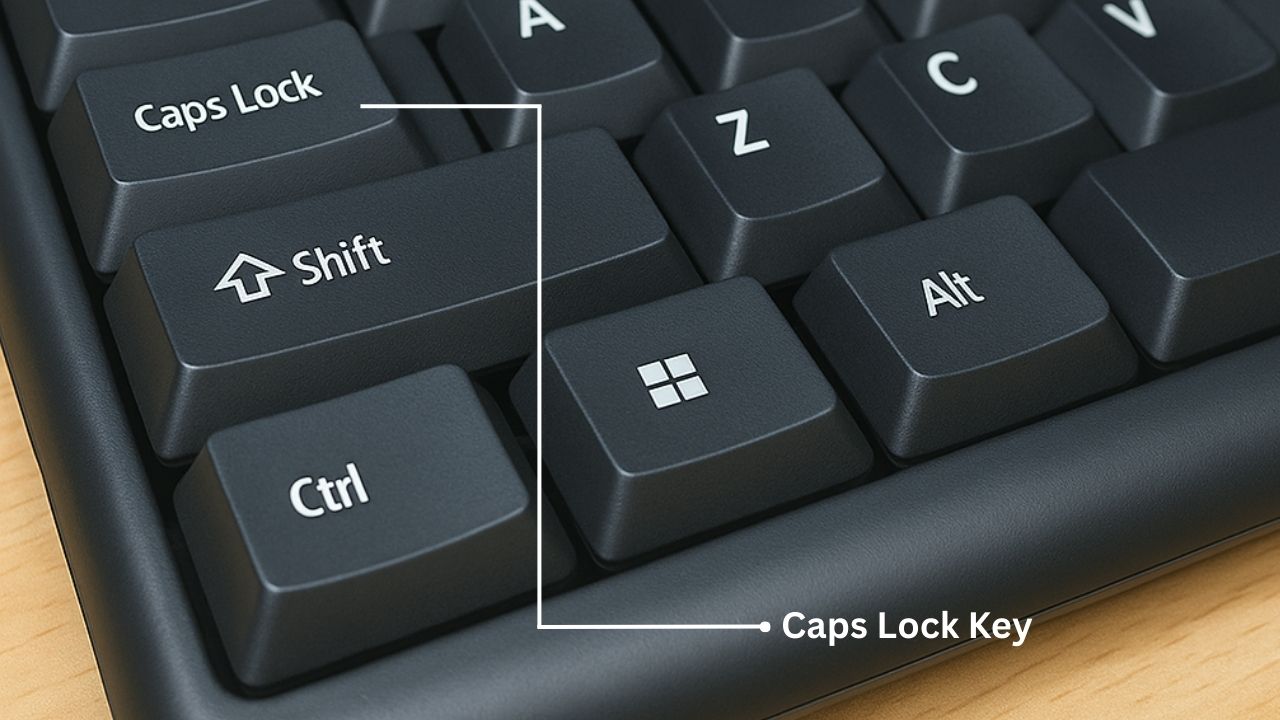
When the key is ON, every letter you type will be uppercase. For example, typing “this is a demo” will appear as “THIS IS A DEMO”.
This key is useful when typing continuous capital letters. No need to press Shift + letter every time to make them uppercase.
Num Lock

This key is generally found on the right-side panel of an external keyboard. The keys in this panel have two functions: they either type numbers or perform actions like Home, End, Page Down, Page Up etc.
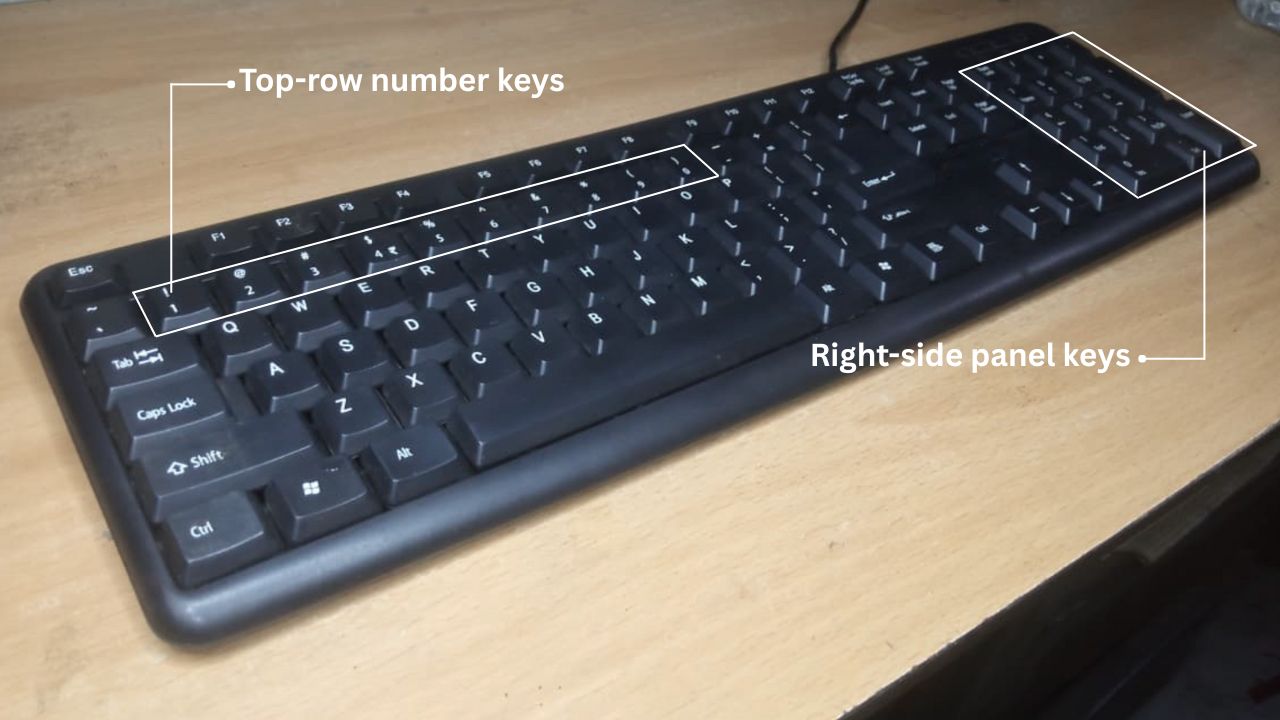
When Num Lock is ON, these keys type numbers. When it’s OFF, they perform their alternate functions.
It’s useful for typing numbers quickly. The right-side panel keys are faster for typing numbers than the top-row number keys.
Scroll Lock

It was originally designed to stop scrolling via “auto-scroll arrows”. However, this key is rarely useful today. So, most modern keyboards no longer include it or its indicator light.
Now, you might ask, what are auto-scroll arrows?
When you click on the mouse wheel and move the cursor in any direction (up, down, left, or right), an arrow symbol appears. For example, moving the cursor down shows a down arrow symbol. This is called “auto-scroll arrows” feature, activated by the mouse wheel.
It allows you to scroll a webpage automatically. No need to turn the mouse wheel continuously. The scrolling speed depends on how quickly you move the cursor in a particular direction.
Read Also:
- Very few people do these to sleep faster, do you?
- Biodegradable vs Sustainable Toothpaste: Simplified Differences
